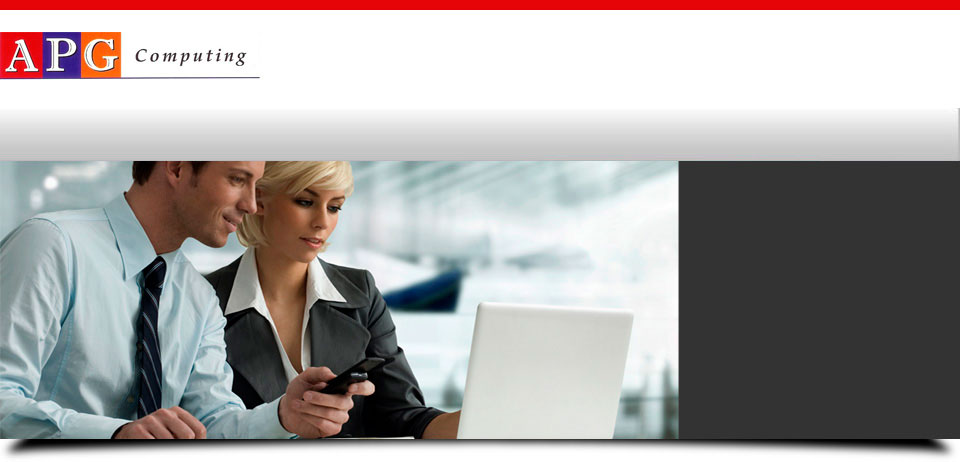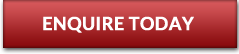Things to Consider When Buying a Computer – Computer Repairs Northern Beaches
Buying a new computer is certainly not easy, especially if you’re not well-versed in technology. However, like visiting the dentist or renewing your driver’s licence, the act is something that each person needs to go through in this day and age. To give you an easier time in your search, here is a list of important things to consider when picking out what computer to buy.
Factor #1: Budget
Before deciding on what features your computer is going to have, you need to establish your budget. If your allocation is large enough, you can put in a good amount of features, but if your budget is small, you need to cut back on those features – computer repairs northern beaches
Factor #2: Operating system
Your decision on what OS to use will dictate your computer’s hardware, software and security, among other things. As it stands, you have three choices: Windows, OS X and Linux. Windows is the most widely adopted because it can run the most number of programmes and is easily compatible with most hardware.
OS X runs exclusively on Macs. If you’re planning on getting a Mac, then get ready to spend because they’re more expensive than your average computer. However, if you have the budget, the price is worth it as Macs are better in many ways. Linux, on the other hand, is a lightweight OS that’s light on hardware and less vulnerable to viruses, malware and hacking than the other two. Then again, there’s a catch: it doesn’t fun the latest games and Microsoft Office, and can be tricky to troubleshoot computer repairs northern beaches
Factor #3: Form factor
There are two main options: You can get either a laptop or desktop, and your decision would depend on a couple of things:
Purpose
What are you going to use the computer for? If you’ll use it for games, media consumption, or video and photo editing, then you’re better off with a desktop. If you need a computer for web browsing, e-mailing or word processing, then you should go for a laptop, or maybe even a netbook.
Location – computer repairs northern beaches
If you either need to work while travelling or lack personal space in your living quarters, then you probably need a laptop. However, if you have plenty of room to spare and don’t need to work on the go, you’d most likely enjoy a nice desktop.
Factor #4: Hardware specifications
This is where most of your money goes. If your budget allows it, and if you need the computer for an intensive task (see above), then you probably need to splurge on the hardware. Here are the major parts that you need to look into:
CPU
There are two CPU brands that you need to choose from: Intel or AMD. Intel CPUs are more expensive, but deliver on performance and reliability. AMD microprocessors are cheaper, but aren’t as fast and generally heat up quickly–thus the need for additional cooling systems when overclocking.RAM
More RAM is always better, but if you’re using the 32-bit Windows 7, anything above 4GB is useless. In fact, if you’re using Windows 7 Starter, the limit is only 2GB. If you want a beefy gaming or media rig, don’t go lower than 8GB, as long as your budget permits it.Storage capacity
If you plan on using the computer for video or picture editing, don’t go anywhere lower than 1TB, but otherwise, 500GB is good for desktops, while 250GB should be ample for laptops. Want drastic speed gains? Look into solid-state hard drives, but beware their price.Video card
If you won’t do any major gaming or video editing on the computer, then you’ll manage with integrated graphics, which are still capable of handling Window 7’s visual effects and any HD video. If you’re aching to play the prettiest FPS or edit giant-sized textures, then you need discrete video cards, which come in low, medium and high-end flavours.Optical media
Do you plan on putting together a Blu-ray library and use the computer as your media centre? Then you’ll need a Blu-ray drive. Otherwise, stick with your standard DVD drive.
Factor #5: Software
You may welcome the idea of pre-loaded software in your computer but you should actually avoid them to save on hassle. Most of the pre-loaded programmes are superfluous, and it’s actually better to purchase your own copy of Microsoft Office if you’re going Windows or Mac. That way, you save more money, through markdowns given via schools or employers. If you’re short on cash, you can always get the free OpenOffice suite, which is just as good.
Factor #6: Warranty
Pay attention to the warranty because if your computer breaks down while the service contract is in effect, you save on repair costs. You can always opt for used or refurbished computers but nothing beats the warranties provided by brand new units. Also consider the retailer’s location in your purchase. Choose a retailer that’s near your place of residence so that you won’t have to lug the computer far if it breaks down.
Factor #7: Extras
Some computer vendors throw in extras to sweeten the deal. While some extras would give you more bang for the buck, consider the practicality of the add-on. For instance, a laptop with built-in Wi-Fi is a must these days, but doesn’t make much sense for a desktop. If you use a wireless headset or sync a smartphone with your computer, ask for Bluetooth-related extras instead.
If the computer is packaged with a monitor, look for one that’s bigger than 19 inches and more than 720p to make the most of the size. But if you want something smaller, maybe it’s better to get a laptop instead.
Another popular add-on are printers. If the retailer offers you one for free, see if it’s the kind you need. For example, if you’re looking for a workhorse for printing heaps of text documents, a free laser printer would be perfect.